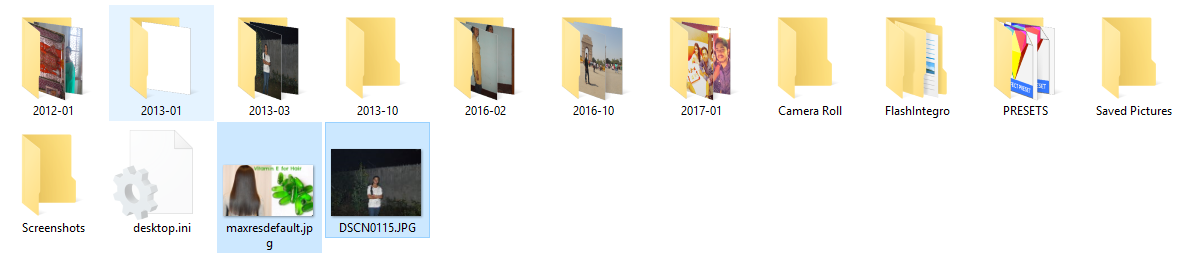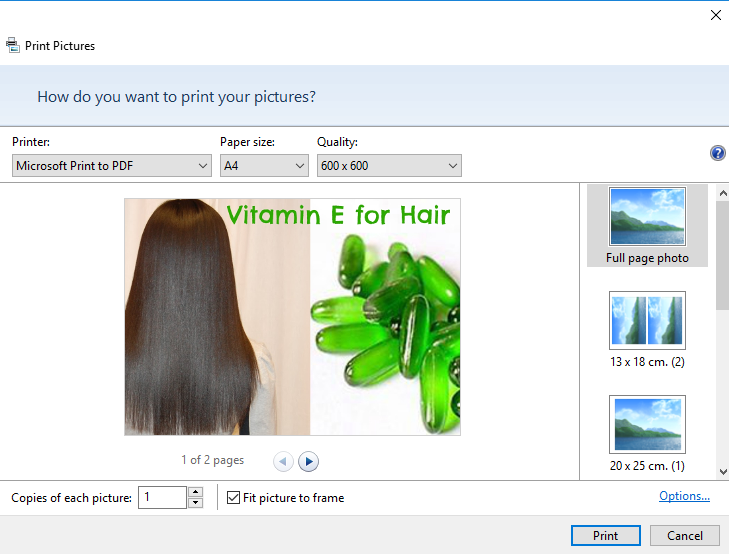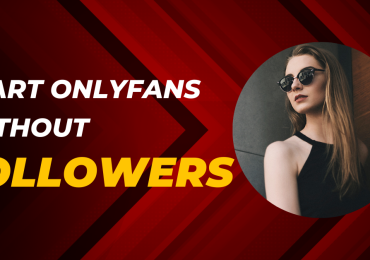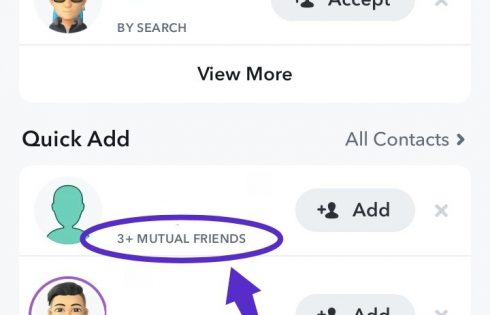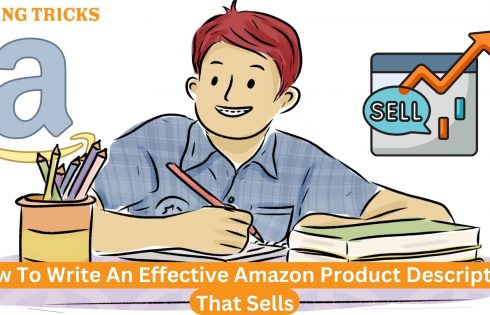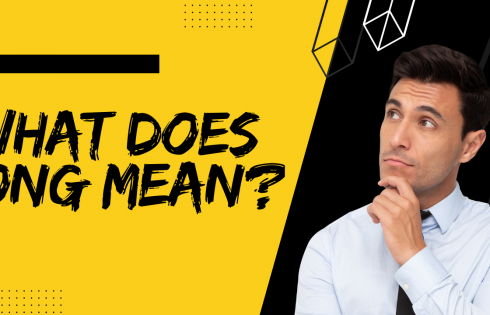Although we know that printing pictures can be a challenging task, when it comes to printing multiple pictures, you might be questioning yourself how To Print Multiple Pictures on One Page Windows 10? There are various benefits related to printing multiple pictures on one page. It will not only help in saving your valuable time, but you can even save enough resources for your computer. So in this post, we will be discussing how to print multiple pictures on one-page Windows 10.
Most people prefer Windows as their operating systems, and it is one of the most popular operating systems for the computer. The simple Windows in-built feature will also be able to help you in printing multiple pictures on one page.
What is the requirement?
We have jotted down some of the requirements which will immensely help your printer runs smoothly.
Once you are done with all these steps, you are ready to proceed. There is no requirement of any sophisticated software for printing multiple photos. All you need to do is follow the steps systematically. Now let us look at the steps on how to print multiple pictures on one page Windows.
Open the Picture Folder Of Your Computer
The first and foremost step that you need to follow is to select the picture containing a folder which is mainly used to save the pictures. For this, you need to open Windows Explorer by pressing the Windows Key and E keys at a time.
Here you must arrange all the pictures that you want to print in a separate picture. Organizing all the selected images into a different folder will help you in printing the images simultaneously. The vital point to note here is that you cannot follow this step efficiently if you have not assembled all the pictures into a single folder.
Select the Pictures that you want to print
The second step is all about choosing the pictures that you wish to print. And for this, you need to press and hold the ctrl key in your computer keyboard and then select each picture that you are willing to print. This way, you can choose various pictures at one go.
This is why it is vital to collect the images into a separate folder. Apart from selecting the Ctrl key in your keyboard, there is another option through which you can do the same task. All you need to do is use your mouse pointer and then drag and drop the image.
You can use any of these two methods as per your convenience.
Right-click on the selected image
The next step is to click on the selected image. And for this, you need to right-click the desired image, and then the drop-down menu will be appearing. Next, choose the print menu. As soon as you click the print menu, a printing interface will open up. Here you can configure the printing options.
However, you have to consider one thing in this step. Ensure that all the selected pictures are highlighted. For instance, if the chosen image is not highlighted, then the contextual menu will look different on the screen.
You cannot be able to print the pictures even if the same menu appears as you have not highlighted the pictures.
Configuring the printing options
The next step in how To Print Multiple Pictures on One Page Windows 10 is configuration. You can even configure the printing options, and for this, you need to select various layout options that are situated on the right-hand side of the Windows. Windows also provide the printing size to its users as per their preferences. So select the layout as per your needs.
If you have connected your printer to the printing machine, then the name of the printing machine will appear. You need to choose one that is needed.
Use Third-Party Software
If you are still facing a problem on how To Print Multiple Pictures on One Page Windows 10, then this is the alternative step. Windows 10 also provides various third-party software to its users in terms of arranging the images, which will help you to print multiple pictures at once. If you are having a query on how to print multiple pictures on one-page Windows, then these third-party applications can help you out.
Microsoft Windows already comes with several tools like Microsoft Picture Viewer and Microsoft Office Picture Manager. So, you can use these tools efficiently for preparing a collage of the selected pictures.
If you are not having these tools in your system, then you can find them in the Microsoft Store. Next, you need to download and install them and continue your work.
What’s your take on how To Print Multiple Pictures on One Page Windows 10?
As you have seen that the in-built feature present in Windows is more than enough to perform the specific function. The only thing that you need to do is configure the layout of the picture and follow these easy steps on how to print multiple pictures on one page Windows 10. We hope this post was helpful to you.