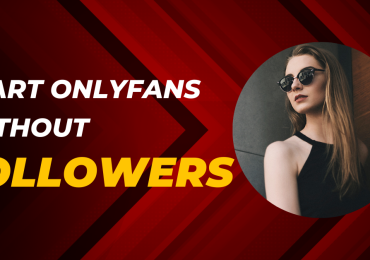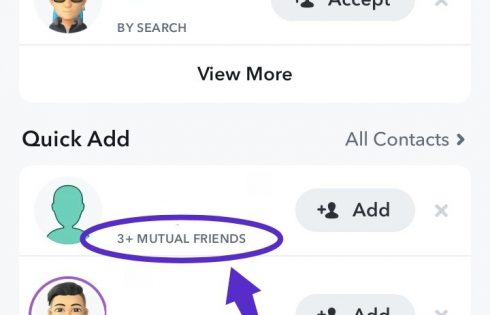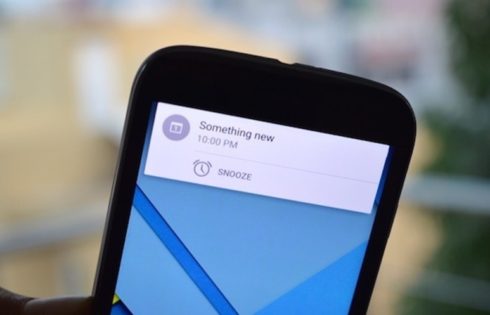Today many user like me want multi window in andriod device.Multi-window multitasking is found on some Samsung devices, where it only works with specific apps.What?You Dont have Samsung Device,Dont Worry You can also get multi window in your andriod device,The solution here will let you multitask with any app.
What you need?
1.Rooted Device
2.Xposed Installer
Click Here To Download Xposed Installer
3.XMultiWindow
Click Here To Download XMultiWindow
4.MultiWindowSlidebar
Click here to download multiwindowslidebar
5.Make sure that you have Andriod Device 😛
Must Try :-How To Get Status and Navigation bar like Lollipop
How To Get Multi Window On Andriod
You just need a rooted android device that will allow Xposed installer to run on device. And after having Xposed installer you will have to use an Xposed module app to get Multi Window in your device. For this follow the guide below
Steps To Get Multi Window On Andriod
1.This is a Xposed Module, so you will need a ROOTED Device
- How To Root Any Andriod Device
- How to Root Redmi Note 3 SnapDargon
- How to Root Redmi Note 3 OnePlus3
2..After rooting your android device you have to install the Xposed installer on your android for that you can proceed with our Guide to Install Xposed Installer On Android
3.Now after installing the Xposed Installer you need a cool Xposed module called “XMultiWindow” that will allow you to get multi window in you device
4.After Completing Above 3 steps,Open Xposed Installer
5.Tap on Download and Search for “Xmultiwindow” and select it
6.Swipe to right “Versions” tab and hit “Download” on the latest version
7.Install the XMultiWindow app and click on Done
8.Go back to main menu and choose “Modules”
9.Make sure to check XMultiWindow
10.Then Reboot your device
11.Once Rebooted,Install MultiWindowSlidebar that you downloaded from above link
12.Open MultiWindowSlidebar App and Choose “Select Apps” and you will se Add App in Top-Right Side This will help you to add all of your favorite apps you want to add
13.After Choosing you Favorite app Go Back and choose “Drag Launch Mode” and select “XMultiWindow
14.After Doing 13 step choose “Tap Launch Mode” then select “XMultiWindow (Top)” or “XMultiWindow (Bottom)
15.Tap on the Play button on the top-right and you should see a sidebar tab appear
16.Press on Sidebar tab then select-and-drag the apps you want to multi-task to top and bottom.
Now you should have fully-working multi-window on your rooted Android device!
Note:-If you keyboard not working on Multi Window Try dragging the app again to the Top of Bottom of the Window. This app has a bug where the keyboard only works on the last app dragged (which may be fixed by the time you see this tutorial) but you can simply drag app again to get keyboard working.
If you face any issue then comment below
Hope you like this trick please share with friends and on social this helps us alot 😀

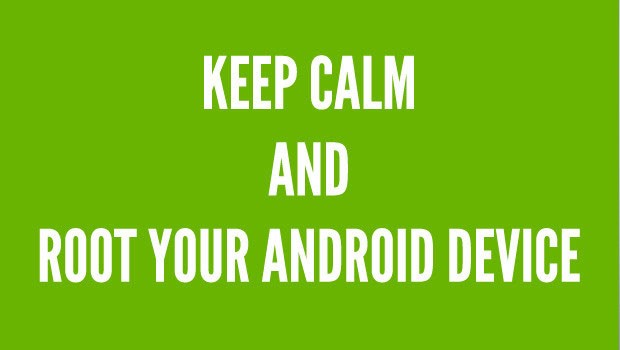


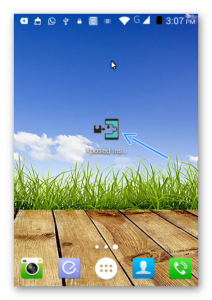



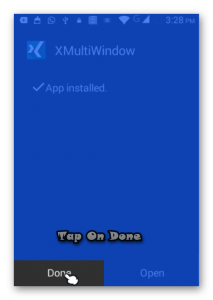
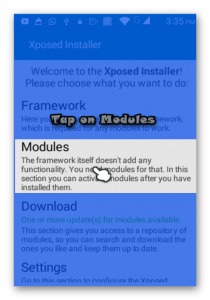
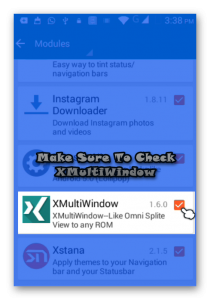
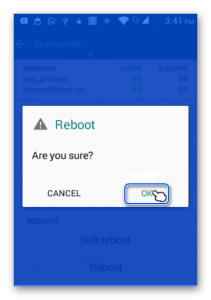
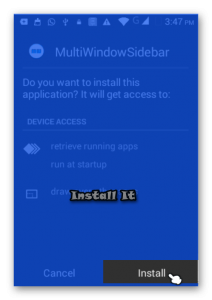
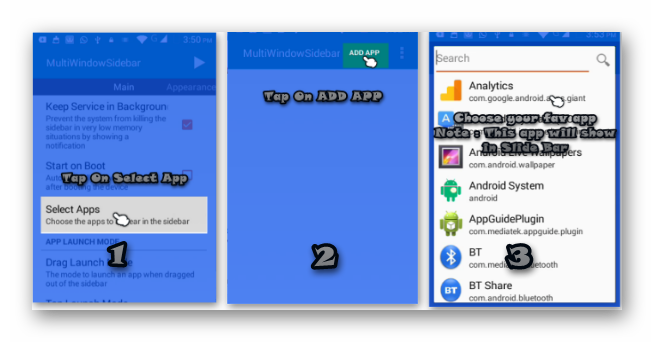
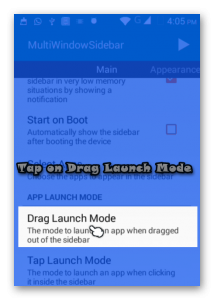
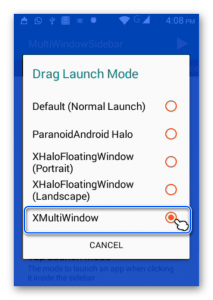
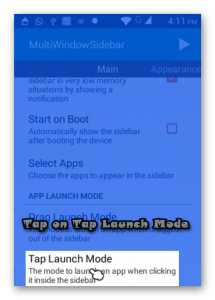
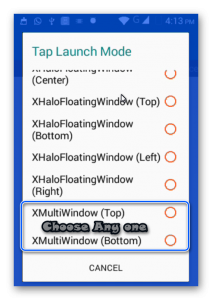


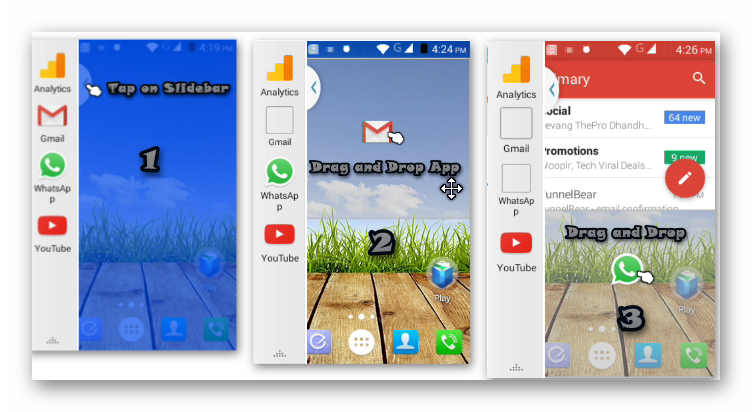
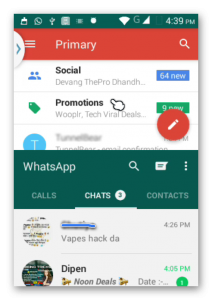
![[2 Solutions] How To Delete Undeletable Files in Windows](https://beingtricks.com/wp-content/uploads/2016/07/How-To-Delete-Undeletable-Files-And-Folders-64x64.png)
![[Many Methods]How To Fix “Unfortunately App has Stopped” in Android](https://beingtricks.com/wp-content/uploads/2016/07/How-to-fix-unfortunetly-app-stopped-Andriod-6-64x64.png)