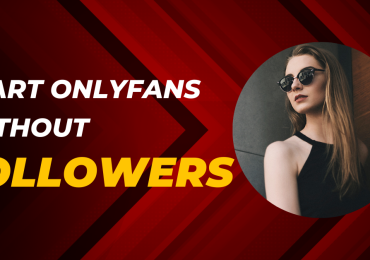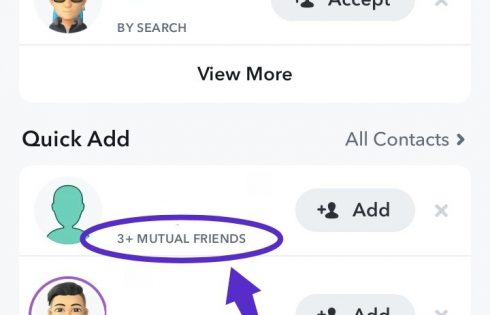Many of us faced an error when you try to delete a file permanently. It may be Spyware, Malware, Ad-ware or any Trojan. In some situations, the file is being used by the essential Windows programs such as Windows Explorer, which prevents it from being removed. If using Task Manager was unsuccessful, you can get rid of these pesky files and delete them forcibly by either completing the process manually or by downloading free and easy applications.
Their are two methods to Delete such files
Solution 1 :- Using the Command Prompt
1.First of all restart you pc because in any situation where you are experiencing computer issues, it is always advisable to restart your computer and try the task again before moving on to more drastic measures. If the file continues to be undeletable, move onto the next steps.
2.Open Command Prompt You can find this be going to “Start” and then typing “CMD” or “Command Prompt” without the quotation marks into the search bar.
3.Right Click on it and select Run as administrator
4.Wait For User Control Popup Click on Yes to proceed
5.Wait for a black window to appear. This is where you will input your command in order to delete a file
6.Enter your command. This command will look something like the following:
DEL /F /Q /A C:\\Users\\Your username\\The location of the file\\Name of the file you wish to delete.
if you are trying to delete a file named “Undeletable.exe,” the command will look like this:
DEL /F /Q /A C:\\Users\\Your Username\\Desktop\\Undeletable.exe
How to Find file Location ? Answer is Check the below image
7.Press Enter. This will now permanently delete the file. You may want to go back and check the original location of the file to determine that the delete was successful.
Solution 2 :- With Unlocker App
1.First of you have to download Unlocker application.
2.Right Click on the undeletable folder or file and click on Unlocker
3.If no locking handle is found, it will still delete the folder.select delete and click on ok
Hope you like this tricks share with friends and family

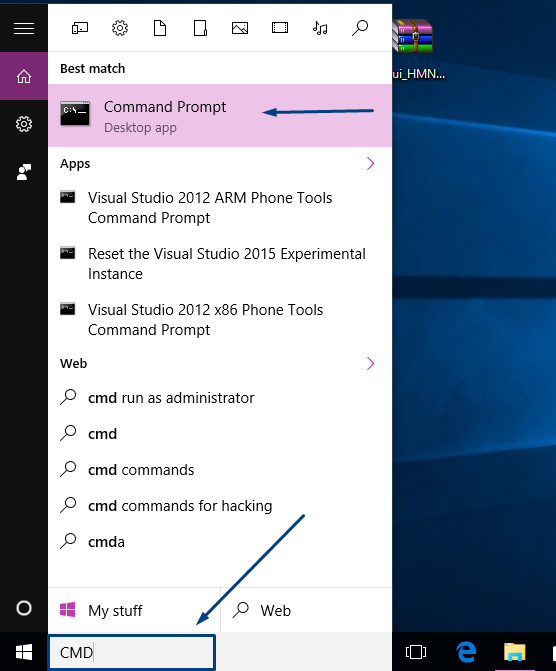

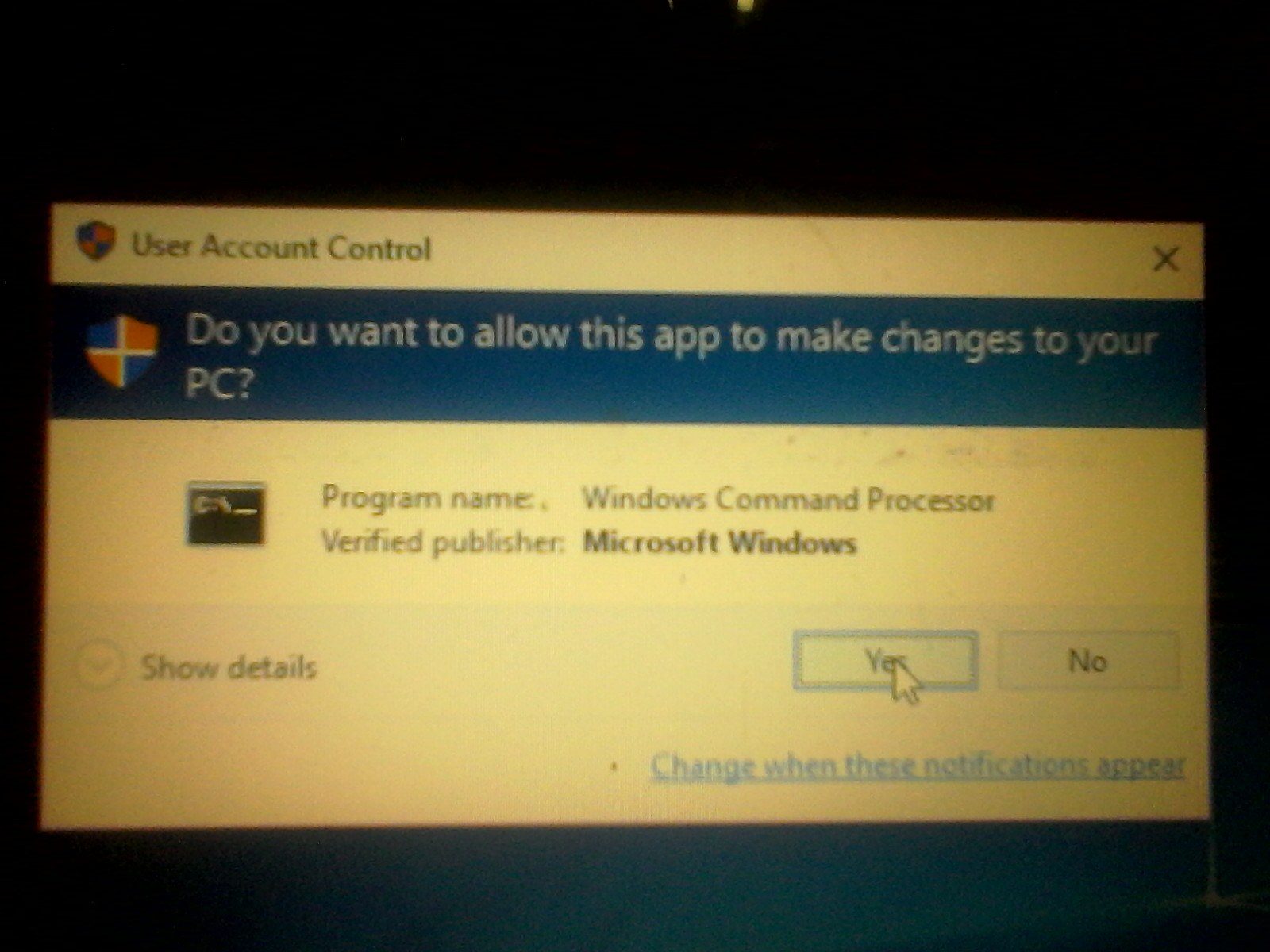



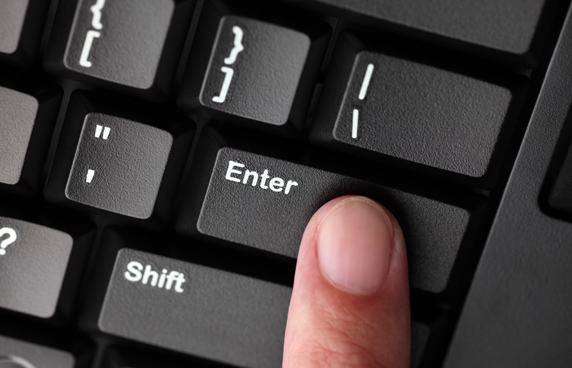
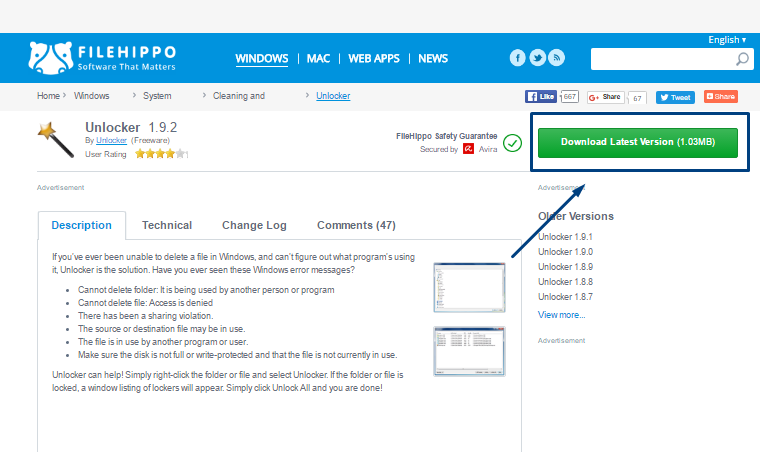



![[Tutorial]How To Get Multi Window On Andriod – 2016](https://beingtricks.com/wp-content/uploads/2016/07/Get-64x64.png)