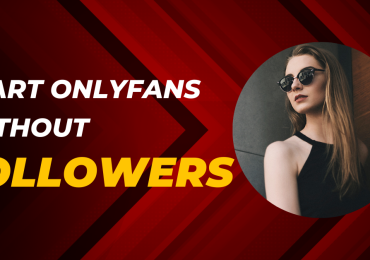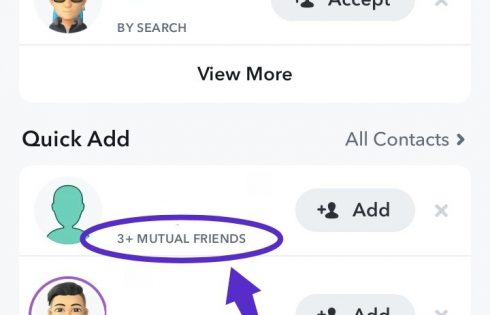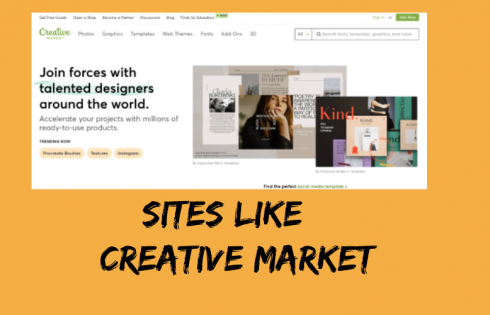A bricked Android device will not respond to anything. It just sits there, like a brick, and will not work. Bricking usually happens when the Android firmware is corrupted. If your Android device becomes bricked, don’t despair!
Here is a good news for you – A developer come up with a software called one-click unbrick for Samsung Android phones. This small utility uses ODIN to repair our Samsung phones. Almost all Samsung phones with Android éclair and above can be fixed with this tool (few exceptions – it is working on some Android 1.5 too)
One-Click, unbrick tool works on Windows, Linux and Mac also. It has some bugs in windows version, but both Linux and Mac were working fine. Don’t get worried about windows version if you are a window user. Developers are continuously working on Windows version for its stability Unbrick Any Android Phone
Soft Brick:
Soft brick is the state of android device which occur due to some software problems like boot loops or phone freezing at some point during boot. This only occurs if some software problem occurred in the device mainly during OS upgrade or ROM flashing.
If your device is in such state then you are luck there are 99% chances that you can recover your beloved device without needing any professional help or spending hundred of dollars. Just follow the steps properly given below
Requirements:-
1.First, install Java on your PC if you haven’t java go to Java site and install it.
2.Download one-click Unbrick tool
3.window users will need .rar/.zip extractor software; you can download free all in one (7zip) extractor from here.
How to Unbrick your Android Device
There is no single way to Unbrick your device, Its Just like trying to get a Human out to consciousness. You dont know what to do So you do everything to get it right. Dont miss anything and try everything possible you can do here.
Steps to Unbrick your Android Device
1.First of all extract the OneClick.jar file you downloaded (Right click the file and select Extract)
2.Now you will get a folder named OneClick
3.Copy the file OneClick.jar (the one from which you extracted the folder) and paste it into “OneClick>heimdalloneclick>resources>HeimdallPackage“
4.Thats it, now run the file “oneclickloader” which is in same folder
5.Dialog will open and installation will be completed (grant access if it asks)
6.Now after installation, you’ll see the software running
7.If you have made till here, Connect your phone via USB and click on “Unsoft Brick” to unbrick your phone!
MEDIATEK UNBRICK
If you got the MediaTek device and stuck on booting, you can fix your phone with this little tweak and get your phone back to working mode follow the steps.
- Search in google or try this site [firmwarefile] with your device name like ” Redmi note 3 ROM.”
- Search with the query with your phone name or model number.
- If you find your mobile’s stock recovery half of work is done.
- Now after downloading that file put the same file on your SD card.
- Now hold volume up button and power button at the same time and it will take you to the menu.
- It only works with volume up and down button and enters with power button so be careful.
- Now Find that zip file and click enter and wait until it’s done and you’re ready to go.
- Restart your phone and boom your phone is now working.
SNAPDRAGON UNBRICK
Snapdragon devices come up with fastboot that makes flashing device easier and you don’t need to find any custom recovery like TWRP or Phil Recovery to get your device back to work so follow up the steps given below.
- You have to find the fastboot or bootable recovery for your device.
- Like if you got mi device then your life os easier you can find flashing software drivers for your device and stock ROM for your device.
- You can find fastboot recovery in google like “redmi two fastboot stock ROM.”
- You have to find all matching drivers and software to flash.
- After all, that you have to unzip the file and flash through software for your mobile.
- And you’re ready to go.
Comment down with your phone’s model number if you got problem while finding stuff for your mobile I’d sure help you as fast as I can.
Unbrick any device without computer
Some if the methods I write in above fold is also worked workout computer all you need to do is download stock recovery and put that file on your SD card and you’re ready to Unbrick Any Android Phone.
- Find flashable stock recovery for your mobile.
- Put that file in sd card and rename with update.zip
- Press volume up button and power button at the same time.
- You’ll be in the secret menu of your mobile and move to flash from sd card and click enter and wait until it’s done and restart your mobile
- See if it works your ready to rock. ????
Unbrick MediaTek Device With SP Flash Tools
You can use this method if flashing stock ROM doesn’t work for you all you need to do if download the latest SP Tools and follow the steps given below to Unbrick Any Android Phone.
- You have to download stock ROM for your mobile.
- All the MediaTek drivers for your phone you can find everything in downloaded zip.
- Open sp tools and Move to download section in sp tools.
- Click on scatter loading and go to the download file folder click on scatter file.
- It will load all the file path for your mobile and ready to flash.
- You can see a section where download only is selected if don’t want to lose your file don’t change but if you want the fresh install click on format and download will boost your mobile.
- Now click on download button.
- Power off your phone and press volume down button (volume up if down not works) and connect your phone with USB.
- If your drivers are properly installed, it will connect and it will show you’re the working process and wait till its done.
- Restart and your phone will start as normal.
Unbrick MI or Xiaomi Device With or Without Computer
- Head over to Miui Forum click on your device.
- You can find the flashable file and download that.
- Put that file in sd card with the name as Update.zip.
- Restart your phone and press volume up and power button at the same time
- Follow the on-screen instructions and click on update device.
- Wait till it’s done you are ready to go.
- Restart your mobile.
As you might have understood y no, this guide was a generic one and applies to every android device. Otherwise, I am 100% sure, there can’t be a single guide that will work on every Android device under the Sun. With this guide, our purpose was to show you a starting path.

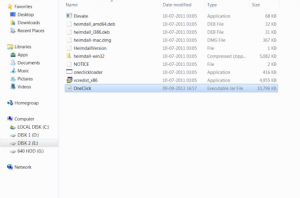


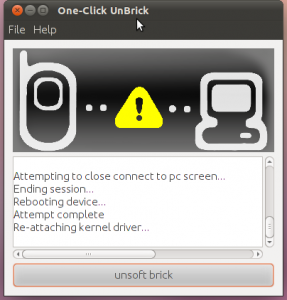

![Being Tricks-WFD! [WEEKLY FRIDAY DEALS]](https://beingtricks.com/wp-content/uploads/2016/06/Being-TrIckS-3-64x64.png)