If you don’t like any of your pics on Snapchat and don’t know how to delete a Snapchat picture, we are here to help. Snapchat is a popular messaging app where you can interact with your friends through text, pics and videos. The app has the hearts of you people, and they use different filters to get some eye-catching pics and videos. Unique lenses and filters make the app interesting and exciting.
Snapchat is a user-friendly app that makes it easy and fun to stay in touch with friends. So, if you have shared some funny picture with the app and now you want to delete it, Snapchat gives you the ownership to delete or keep your pics. So, if you are not sure on how to delete a Snapchat picture, scroll down the page to get detailed instructions about it.
How to Delete a Snapchat Picture
Snapchat has many cool features, and one of them is self-destruction of shared pictures and videos. Whatever you share with your friends on this app will get vanished after a pre-selected time. But sometimes, we share something that we regret after a few seconds of clicking send button. Now, the app comes with self-destruction features on shared items, so does it give rights to users to delete anything before self-destruction.
Well, since Snapchat is a user-friendly app so yes, users can delete anything they don’t want their friends to see. On Snapchat, you share your pic or video through chat, story or get them from Snapchat memories. We will teach you to delete Snapchat pictures from all three places. So, allow us to teach you the ways to delete a picture on Snapchat on any OS.
Deleting Snapchat Pictures from a Chat
Let’s start to know the process of deleting a picture from the conversation area. It is the most common place where you casually send some and then want to delete it immediately. Here are the steps that you need to follow to delete the pic from private or group conservation on the app;
Step 1: Tap on the icon of the Snapchat app to launch it.
Step 2: Swipe right on the app to jump on the chat screen. Here you can see all of your chats with friends.
Step 3: To delete a particular photo, you will have to click on the chat that consists of that snap. When you delete a picture from a private chat or group conversation, everyone can see that you have deleted something.
Step 4: For deleting Snapchat photos, tap on the photo and hold it for a few seconds. Now you will see the ‘Delete’ option; click on it.
Step 5: Snapchat will again ask you to confirm if you are sure to delete the pic; click on the delete button again.
How to Delete a Snapchat Picture from Story
Snapchat story has a collection of all the pictures taken by the app user. Here you will find the pictures in order of their creation. Our snaps are deleted automatically from My Stories after 24 hrs Of posting them. So, if you could not find the picture, it may have to get deleted by the app. To delete new and recently uploaded pictures from the story section, you will have to follow the following steps;
Step 1: Click on the white and yellow icon of Snapchat to launch it.
Step 2: Swipe left from the camera to reach your Snapchat stories. Tap on right corner of the screen to access your stories created through the app.
Step 3: Now, you can see the first picture of your story. If you don’t like it and want to delete it, hold it for a second. You will see three options at the bottom of app.
Step 4: When you will touch Delete option, the app will ask you to re-confirm it. On tapping on delete option again, your Snapchat story picture will get vanished.
Deleting Snapchat Picture from Memories
Snapchat memories have the photos that you have clicked through the app. Here you will find the latest photo on the top. The app fetches the photo from here to remind you about your memories with friends. If you don’t like any of the photos that you have clicked in the past, delete them by following the given steps;
Step 1: Touch the white ghost icon of the app to launch it.
Step 2: You will reach the camera display, swipe up to and on the memories section of the app.
Step 3: Tap on the photo you want to delete, and it will appear on the full screen of your phone.
Step 4: You will find three vertical dots on the top right side of the screen. A small menu will expand as soon as you click on it.
Step 5: On the menu, you will get the option ‘Delete Snap’; tap on it.
Step 6: Again, the app will ask you if you are sure to remove the photo; tap the Delete option if you are unwilling to keep the picture.
Deleting Snapchat Pictures from Snap Map
If you have posted a picture as a Snapchat story and now you want to remove it, then you will have to follow the below given step-wise instructions;
Step 1: Click on the white ghost icon of the Snapchat app, and the app will open on the screen.
Step 2: By default, the app launches your phone’s camera. From here, you will have to reach your profile by clicking on your profile picture. The profile picture is placed on the upper left section of the app; click on it.
Step 3: Now, the screen is showing your name, and other details.
Step 4: At the bottom, the Spotlight and Snap Map options are visible now. Here, all your photos or videos that you posted on the snap map can be seen.
Step 5: Click on the photo you wish to delete and tap Delete Snap option. The app will ask you to confirm your action of deleting the pic, so click on Delete button. That’s how you will delete the photo from the snap map and spotlight.
Hope you liked the post. Thanks for reading.


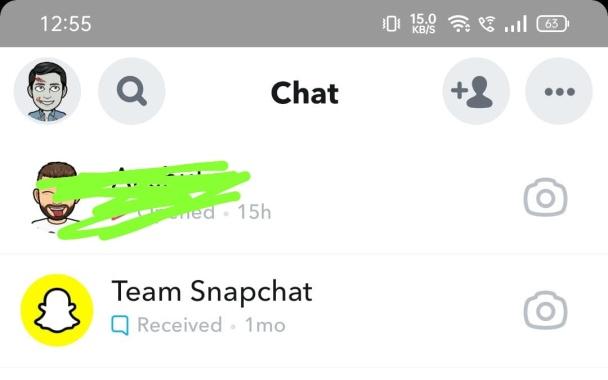
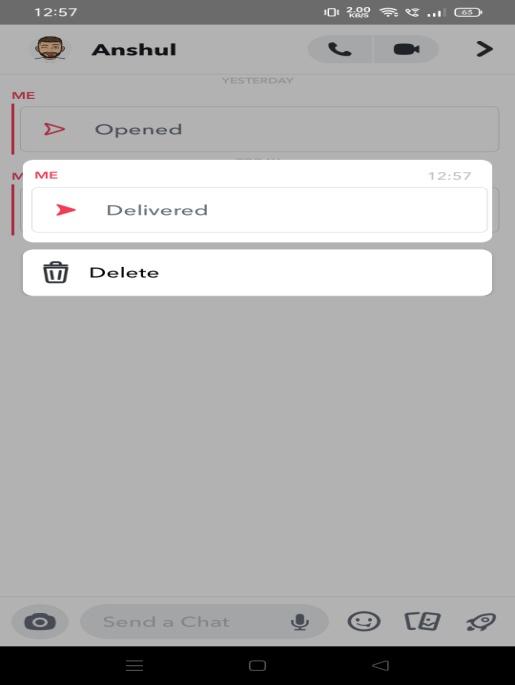
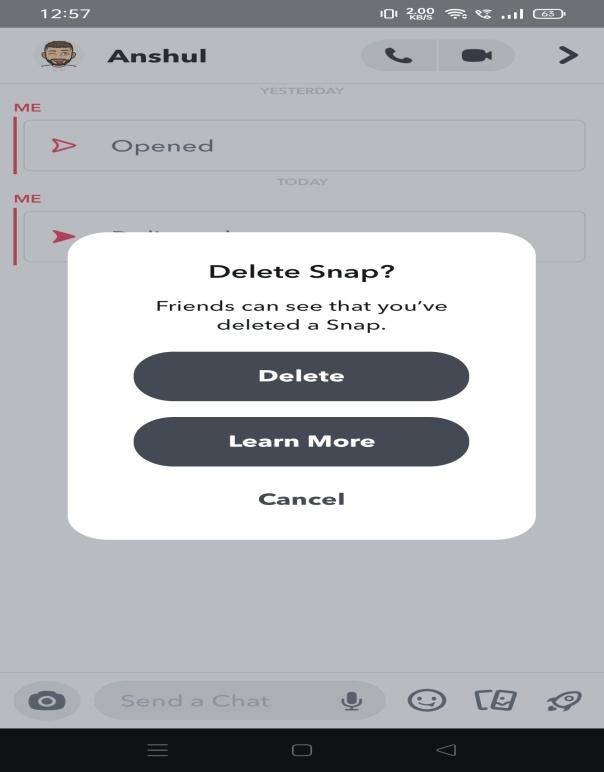
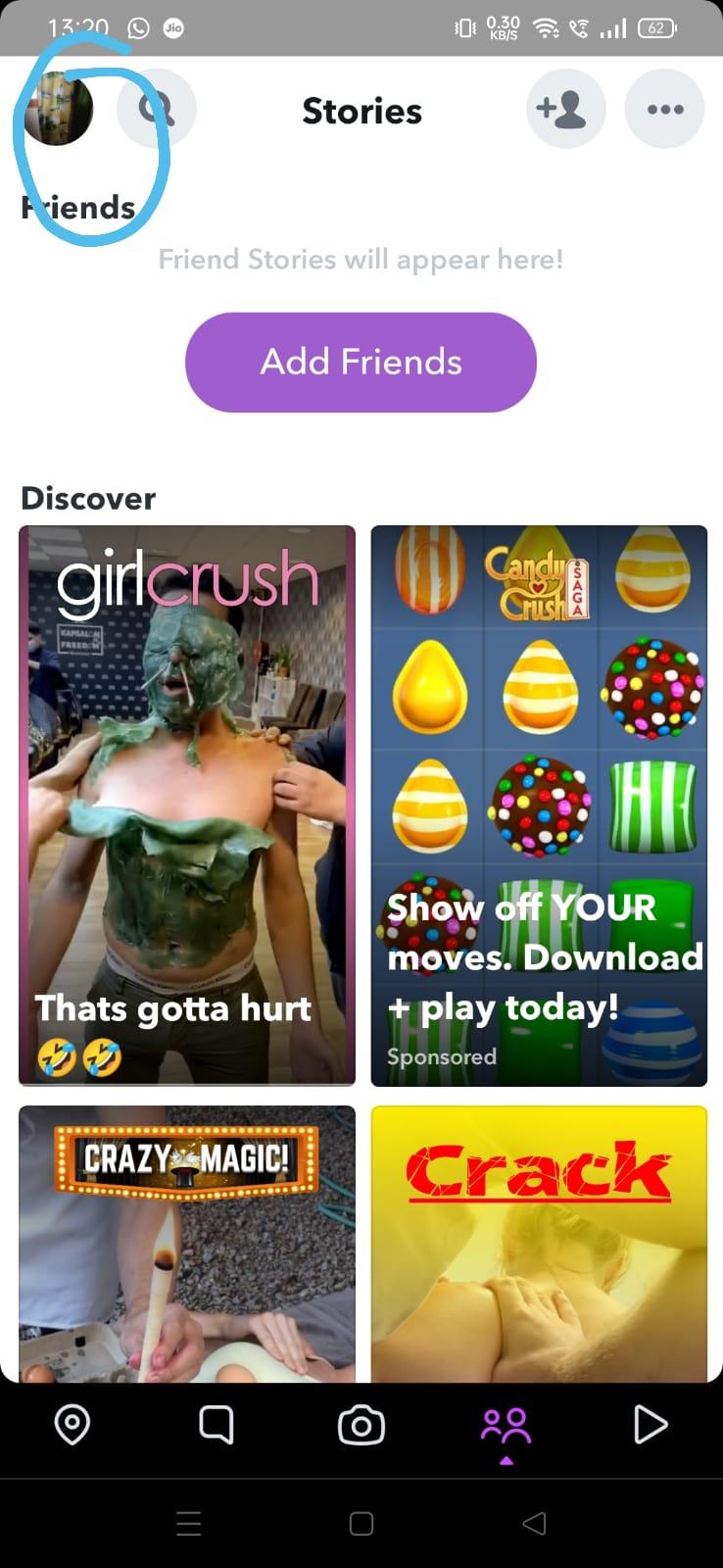
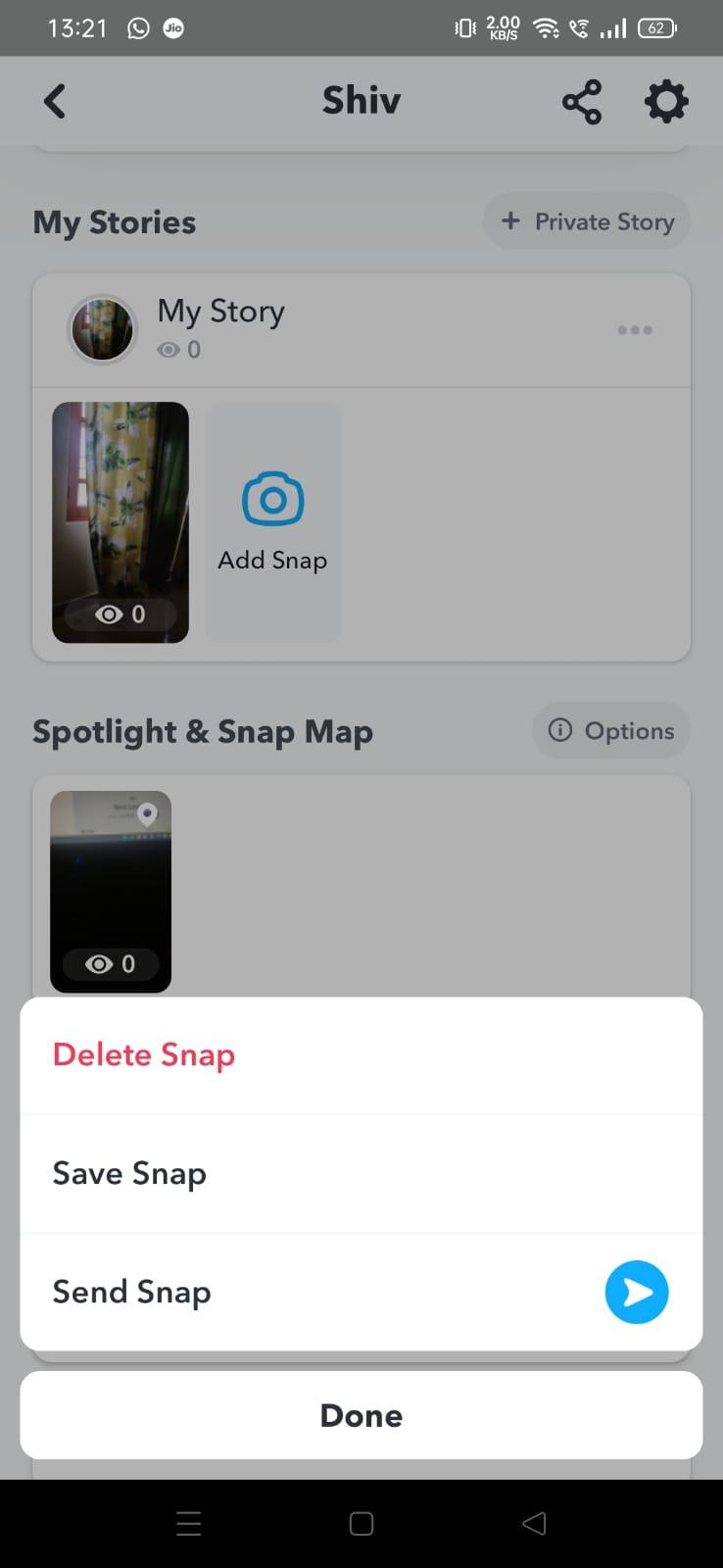
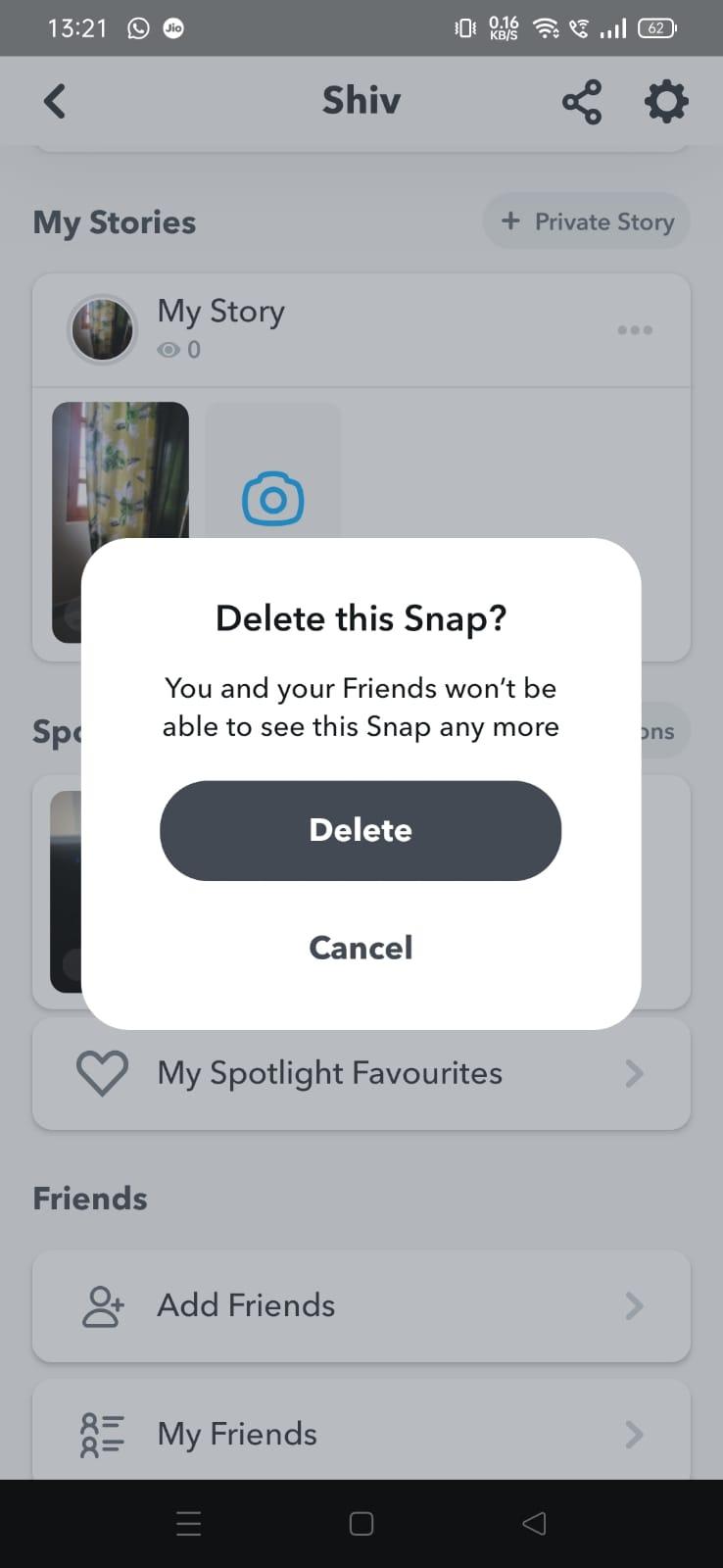
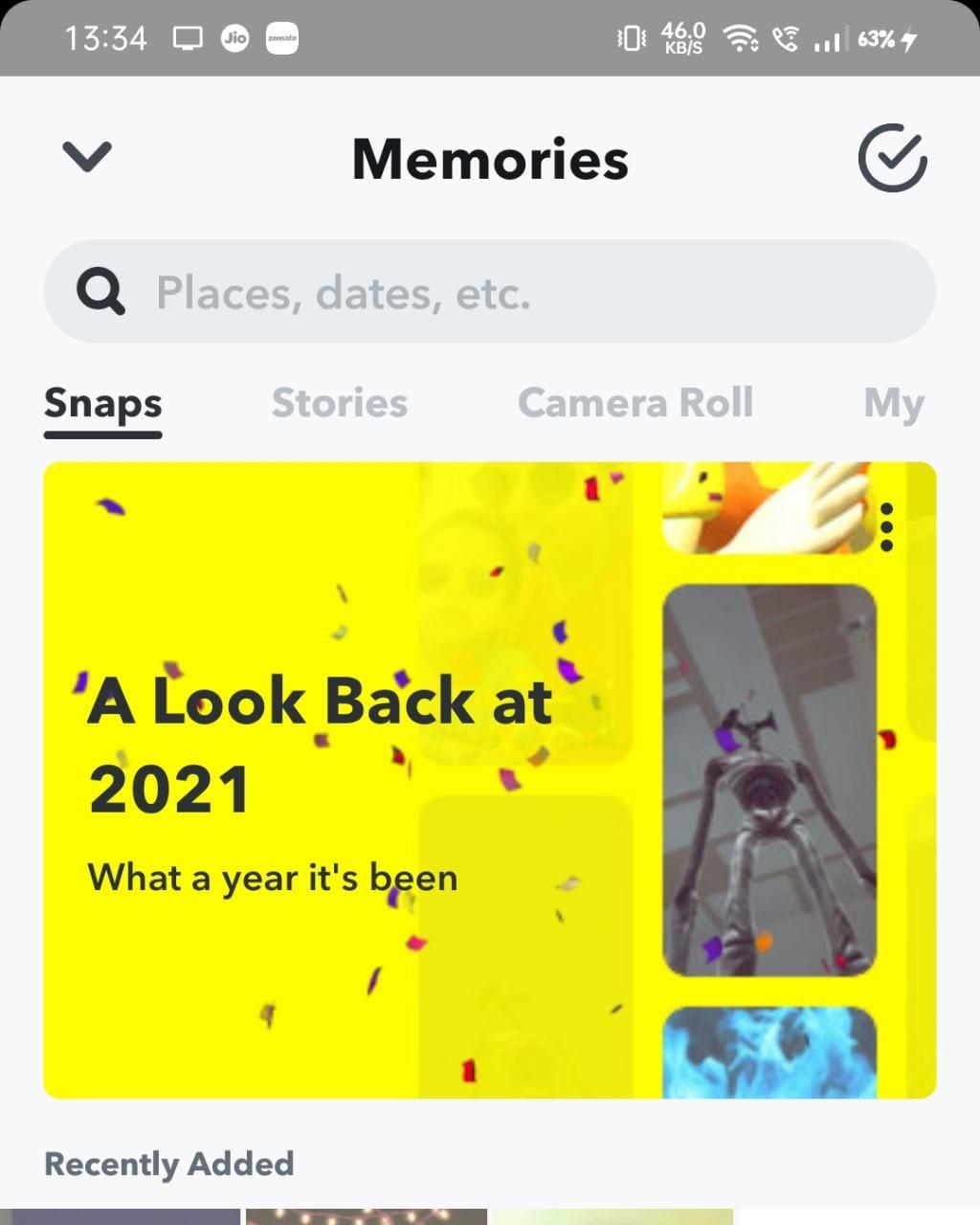
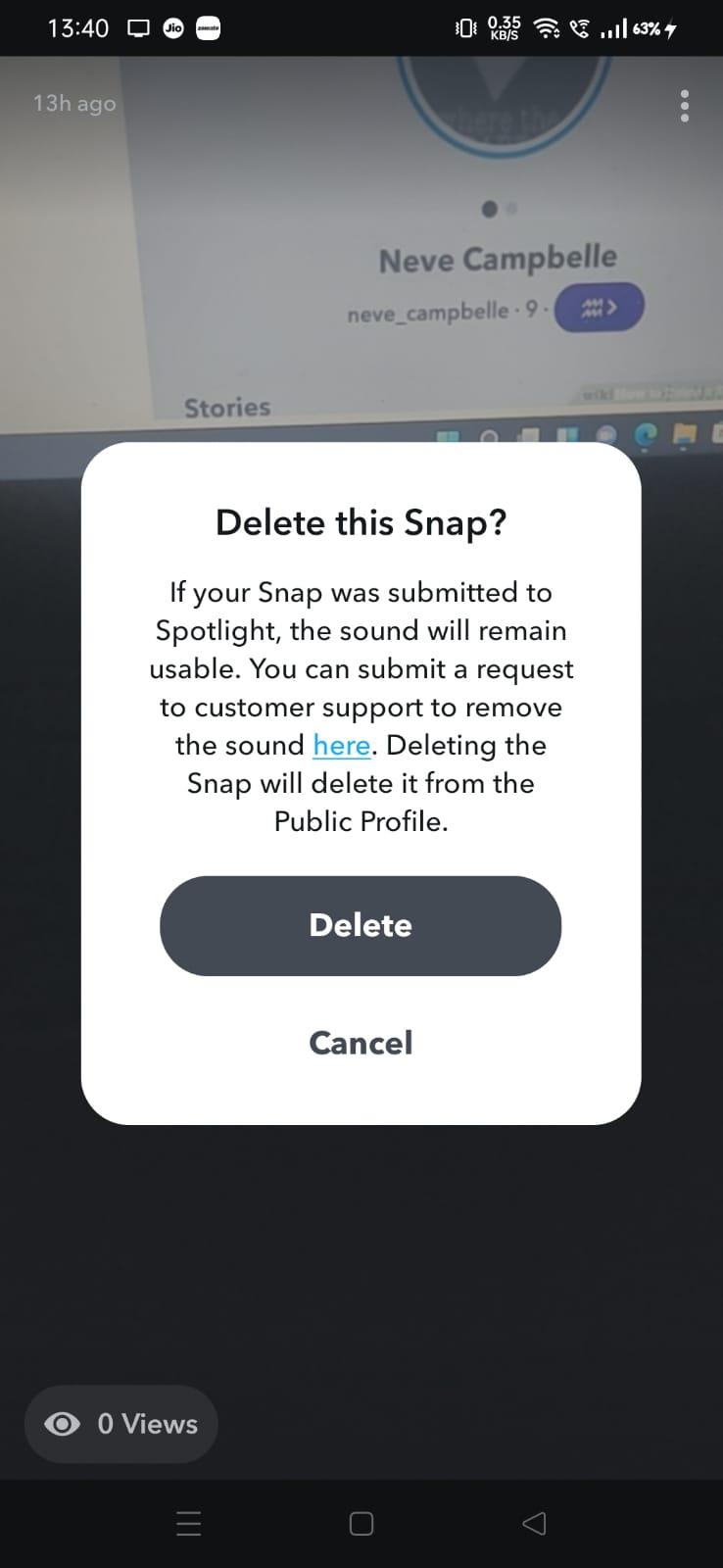


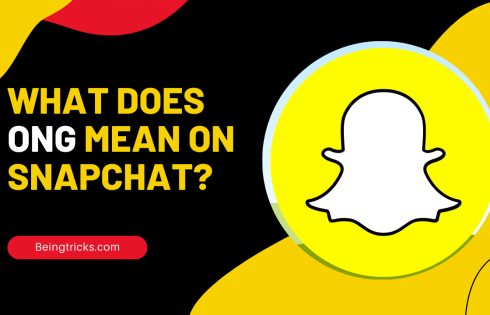
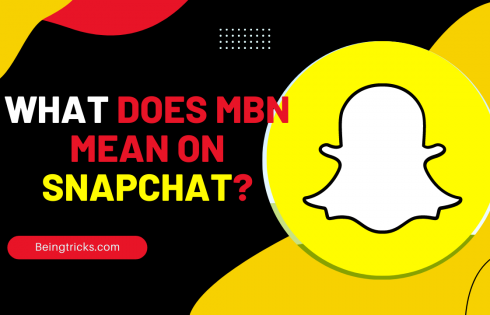
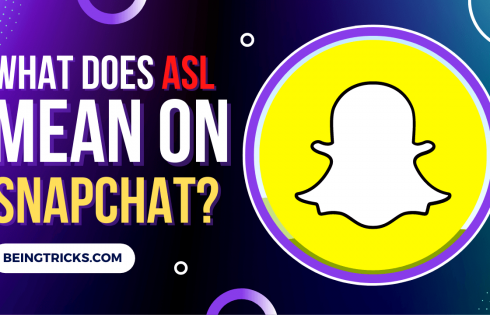
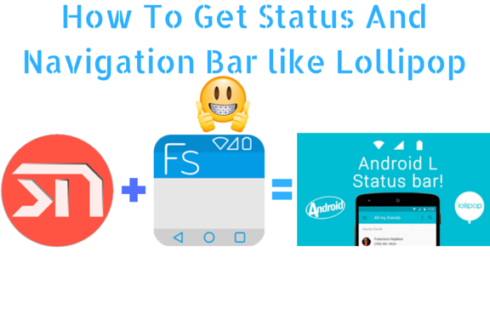
![How to (Instantly) Backup Your Gmail Account? [Updated 2017]](https://beingtricks.com/wp-content/uploads/2017/07/backup-gmail-account-2-490x315.png)
