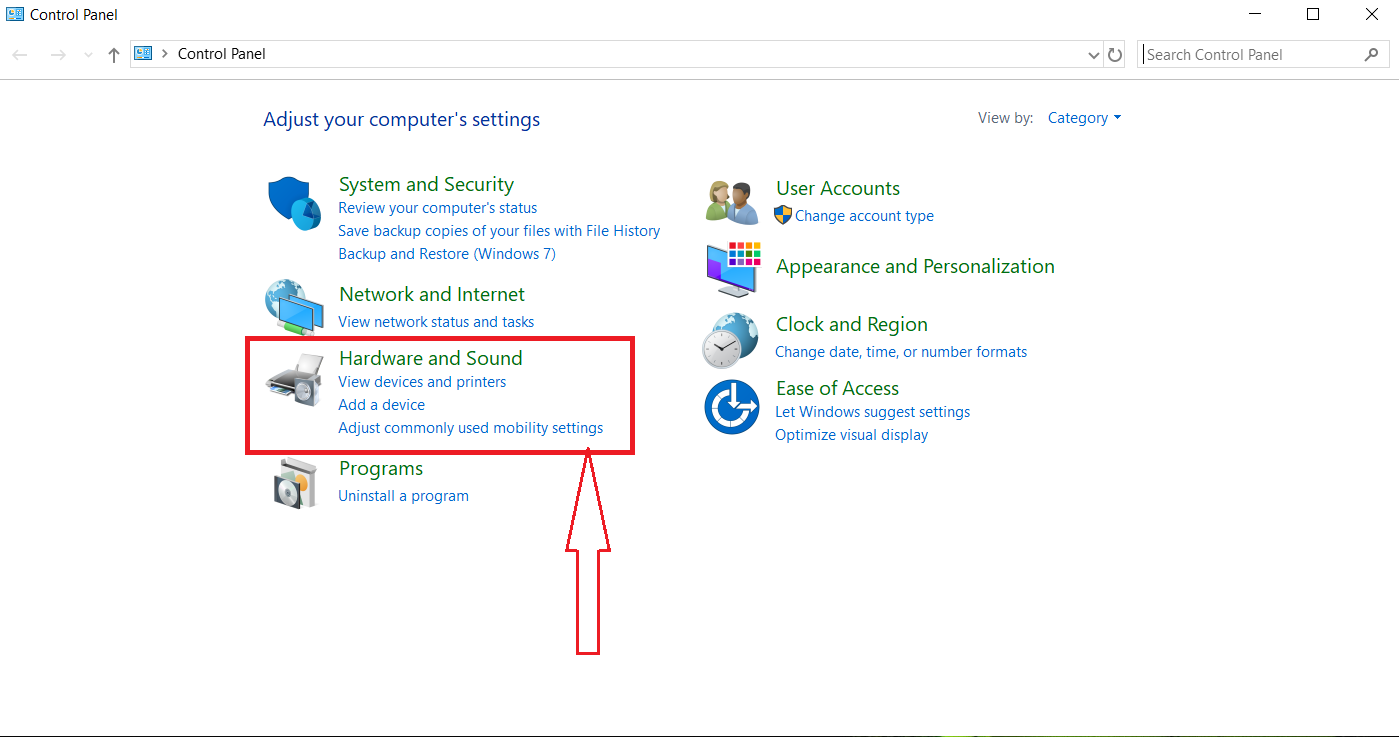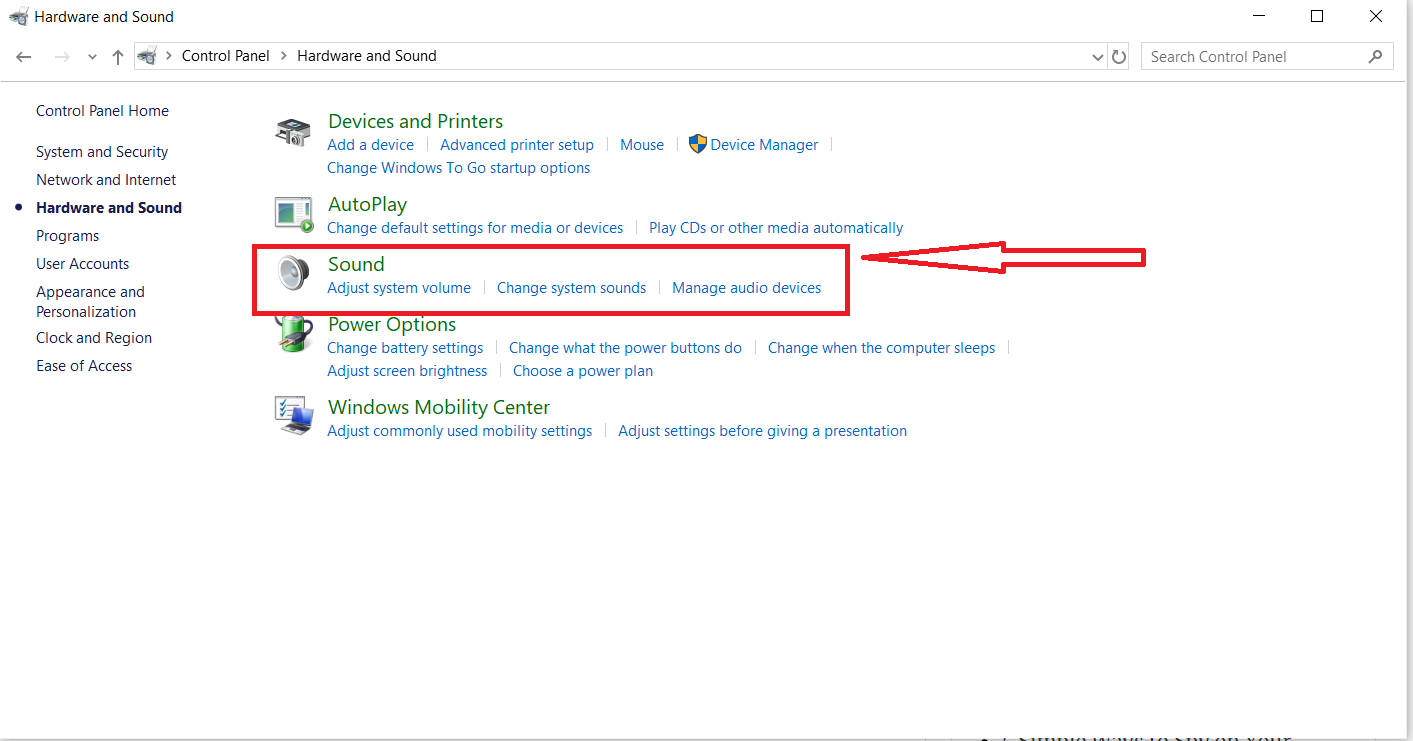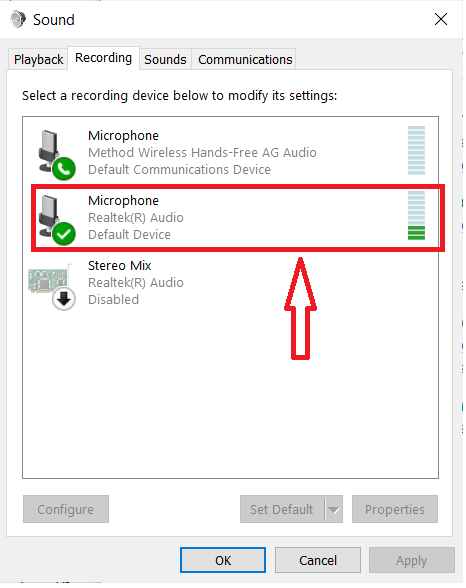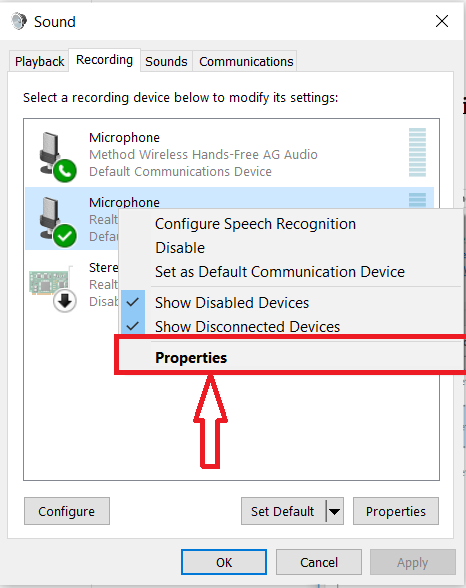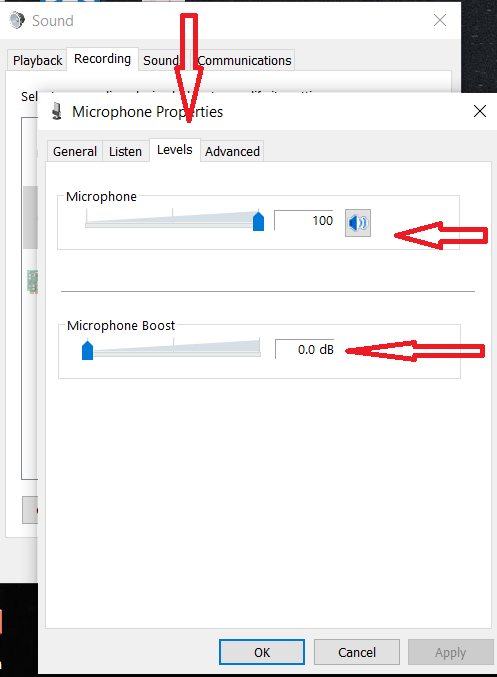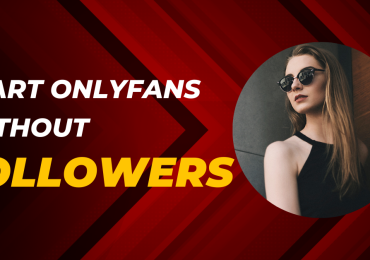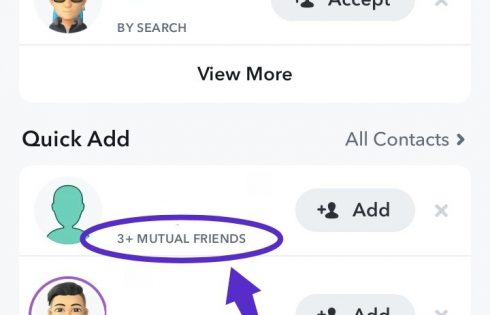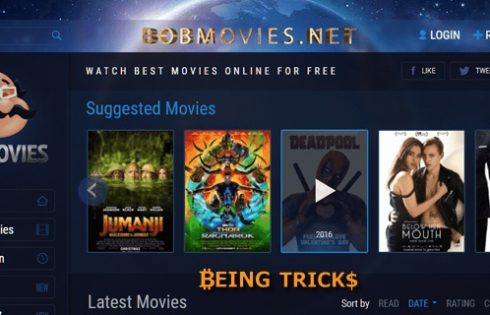Background noise on the mic can be irritating and in fact, at times be really embarrassing. These unwanted background sounds are termed as noise or interference. Too much of background noise can make it difficult to determine the actual sound, and this is termed as noise pollution.
Well, that being the basics of noise and noise pollution, we would like to help you with how to reduce background noise on mic windows 10. In this era of work from home, this surely can be something that would help you immensely.
Various Reasons For Background Noise:
Well, background noise is something that mostly you can hardly deal with. Cause they are at times natural or things that are beyond your control. Some of such examples can be:
- Natural noise like the birds chirping or your pet dog barking
- Wind sounds when you are outside or near your windows.
- Traffic. If you stay near the highway, then this surely can be a problem that you can hardly deal with.
Then, there are some noises that you can take care of, but might be not always. The likes of the same can be as follows:
- People: Well, you might ask them to keep it low, but they don’t always listen to you, and we understand that completely!
- Alarms, Watch Bells, Calling Bells: Really not many that you might always control and keep in mind.
All these noises do harm the daily calls and recordings that you make. Surely this is not what you would be looking forward to, and you are not up for an embarrassment in any way, and we get that. Also, we understand that you might be using costly devices like noise reduction microphone headset, they still might not be doing the best job as not many of these noises are under your control. Let us now try to help you with the cause.
How to reduce background noise on mic windows 10?
No matter how bad the surrounding gets, you would have to continue with the office, and that is just why you would have to know how exactly you can minimize the effects of the noise.
Here, we would love to provide you with a tried and tested way on how to reduce background noise on mic windows 10. This process would help you with a noise-free audio recording. Here are the simple steps:
Step 1:
Navigate to the Start option and select the control panel option. You can also use the shortcut keys Windows + X to open the Control Panel from the Quick Access Menu.
Step 2:
On the Windows 10 control panel, now select HARDWARE and SOUND option. You would now be availed with quite a few options in a new window.
Step 3:
In the new window, now navigate to Sound option and click on it.
Step 4:
A dialogue box would now open up. Among the various options listed in the box, select Recording from the tab options. Click on the Recording option. Once done, you would see the list of the sound devices that are connected to your system. Now select the microphone or noise reduction microphone headset which you are using to record the audio.
Step 5:
Once you have identified and clicked on the mic that you want to record with, right-click on it. Once clicked, it would open a dropdown. Select Properties from the dropdown list.
Step 6:
Once clicked, you would now get a pop-up box for microphone properties. Navigate to the Level tab and select that. Verify if the microphone sound level is at its maximum limit, i.e. 100. In case it misses out on it, make sure that you make the change to fixing it at 100.
You can also give your microphone sound a boost with +10 decibel.
Step 7:
Once done with the above steps, you are done with all the functionalities in this tab. You would now have to shift on to the next relevant tab that is Enhancements. Once the tab opens up, you would find checkboxes with Immediate mode, Noise suppression and Echo Cancellation options. Make sure that you tick in all the checkboxes.
For a few of you, you might just get a single option which would read “Disable all sound effects.” If that is the case with you, then tick the checkbox next to it, and you are good to go.
Step 8:
For the final step, after you have followed all the steps mentioned above, click on the OK button and you have it done for yourself.
Well, that seemed simple right? That inevitably should cause it is simple. Follow the eight steps, and you would have a much better recording or calling experience with Windows10 mic the next time.
Here, we would love to point a few more points, which, if you keep in mind, would help you understand how to reduce background noise on mic windows 10
- Go for a high-quality microphone like noise reduction microphone headset. This would help you have better noise cancellation features.
- You can use Air filters or Pop Filters to minimize the background noise of Windows 10 mic.
- Frequently check your mic. This helps immensely.
- Place your mic close to your face to help have a clearer and sharper sound for calls or recording.
- The fan or AC sometimes leads to background noises. You can turn them off for a while if it doesn’t bother you much.
- Enhancement software which helps improve your sound quality can be of real help.
The following practices would help you have a better Mic Performance when it matters the most. You might have a few or all of the problems that we are about to state here.
- Check if nearby devices are causing interference. This can be a real problem.
- Switch off the noisy devices around you. This can be the washing machine, the fan, AC anything and everything that gives a background noise.
- Speak directly to the microphone.
- Book a room for yourself in your place and lock it out thoroughly to make sure that there is no background noise disturbing you.
- Choose a relevant mic. Its important as a regular mic would not have the features that you would be looking for.
- Make sure that the earphone is properly connected with the device you are using.
Noise reduction accessories
Now that you are aware of the problems and also some of the solutions to the same, we would also love to introduce you to some of the best accessories and tools that would help you to download and edit and eliminate the extra noise that you would be having. Here are a list of tools and accessories that might of real help to you:
- You might have heard about Audacity, in case you did not then let me introduce this one to you. The tool helps remove background noise from your recordings. WavePad and Wavosur are similar applications that would help you have better-recorded sounds.
- If you are a mac user, well you can then use GarageBand app. The app is available on iTunes.
- If you have tremors and vibrations with your sound, then you might love to fix a Shock mount to your system.
- For people who complain about having a lot of wind interference, Windshields is the app that you have been looking for.
- Changing between two devices might seem a chore. In such case go for Preamplifiers.
Conclusion:
With this article, we tried to make sure that you have the perfect idea on how to reduce background noise on mic windows 10 while recording. If you are a Windows 10 user then possibly you would not need another guide on the topic. Enjoy the better-defined sound and live the experience.