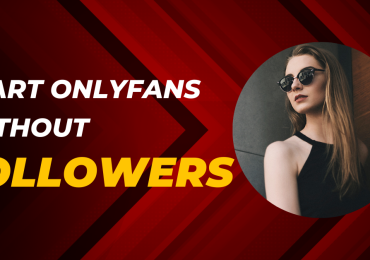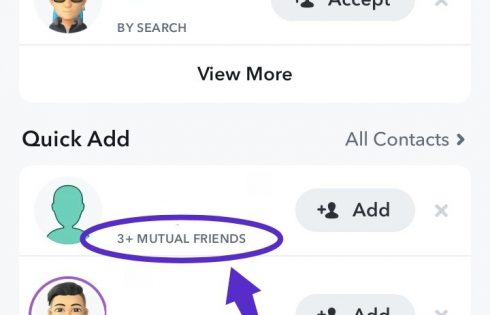Amazon, as the name and logo, suggests it has all A to Z of things that one can buy. Amazon with its artificial intelligence tracks all your browsing activities and connects with you on a personal level. There is a segment in the app that reads “your recommendations”. In this section, you will observe that amazon closely stalks you and has a list of products that you have viewed. It will show you the products by means of pop-ups that you were looking for it. It will send you a plethora of options to select the products that you have viewed. Thus even if accidentally you view a particular product amazon will tag it in its memory and show you the product as a prospective buy many times. The feature is annoying and thus, the option to clean amazon search history becomes mandatory.
The browsing history is often of immense help to rediscover items that you had liked but couldn’t mark or add to the shopping cart. However, there could be a few items that you don’t want to be in the browsing history. Clearing amazon search history is a way to remove the items from the browsing history. Also, Amazon not only tracks your purchase but it even tracks the products that you viewed and didn’t buy or even added to the cart. The feature from Amazon can be annoying and even when you want to go off track the product, it will constantly keep you posted about it. Therefore, resulting in time wastage and distraction. There are ways to clean amazon search history and they can be of immense help.
The reason could for clearing the item to be private or not being accurate search results, or you could be sharing your Amazon account with other navigators and don’t want them to view the products that you viewed but removing the item is very easy. All it needs is a few clicks on your Amazon Account to delete the item from search history. The entire search history can be deleted or a specific item from the history can be deleted from the same section, or the browsing history can be disabled from showing, with just a few clicks.
Amazon browsing history: The warehouse of information and searches
Amazon tracks all products that you buy, add to the cart, or even glance at it. It is not possible to see the historical archive of everything that you have viewed but then you can get the list of recently viewed items and clean amazon search history.
How to clear Amazon search history?
Step 1: Go to amazon.com and log into your account.
Step 2: Click “Browsing history” in the top menu.
Step 3: Click down the arrow next to “manage history”.
Step 4: There is a button “remove all items from view” to select it.
There is another option to delete specific items from the Amazon browsing history page. For this function scroll down and select “Remove from view” below the item that you want to clean in amazon search history. There is another option “manage history” section; here you could select to turn off the browsing history. After this, there is no record maintained of your searches on Amazon. Thereby, in the above-mentioned simple steps, the task of clean amazon search history is accomplished.
Clear amazon search history on multiple devices:
Amazon search history and Amazon recently viewed items are unique to each device that you use to browse on Amazon. The app is used on the iPhone and an iPad then the above steps need to be done twice, once for each device to remove the item from the search history. Also, if you access the amazon account from a desktop or laptop then again the same process is required here also. Thus for the computer from where you have logged to your amazon account, there are a few basic steps that need to be done.
Step 1: On the computer, go to amazon’s website
Step 2 : Click on “your amazon” that is on the top menu.
Step 3: Your browsing history will erupt from a sub-menu.
Step 4: Delete the items that you want to clean from the amazon history.
Conclusion
Again, in just a few clicks, the amazon search history can be cleaned. Soo, maintaining your privacy with a clear amazon search history, is not at all a fuss, and you can do it in just a few clicks.