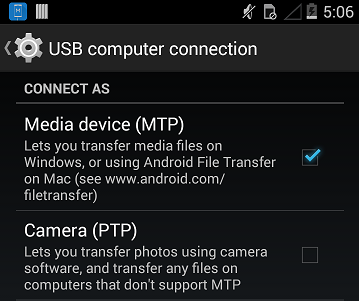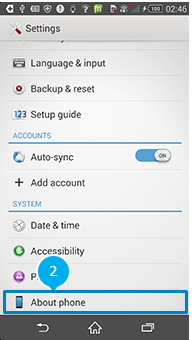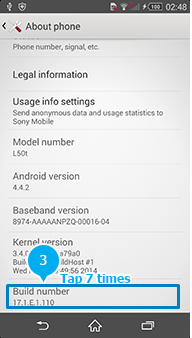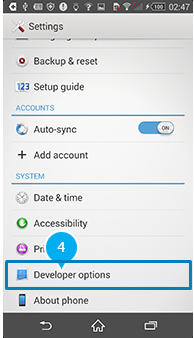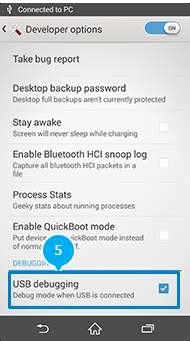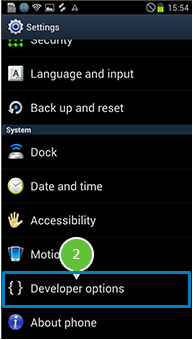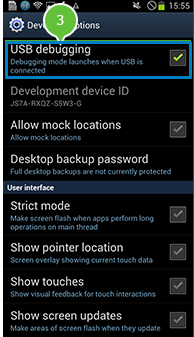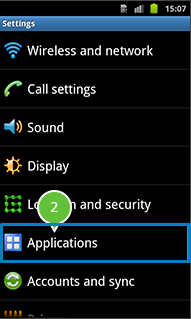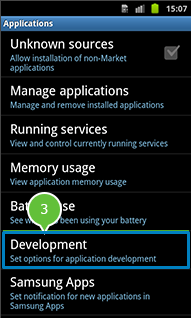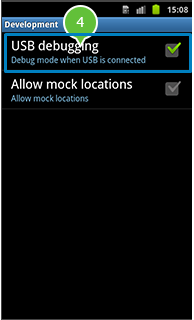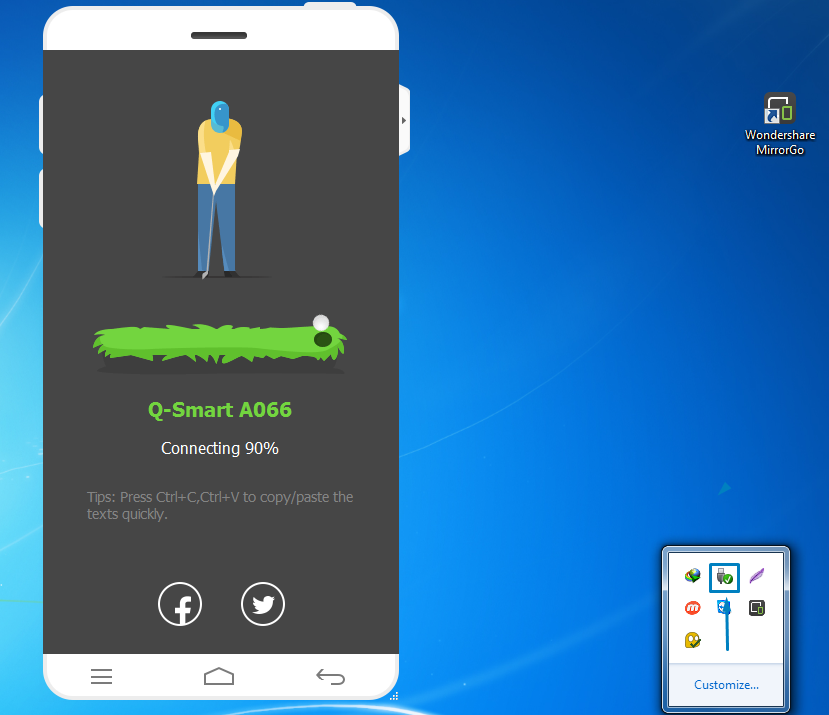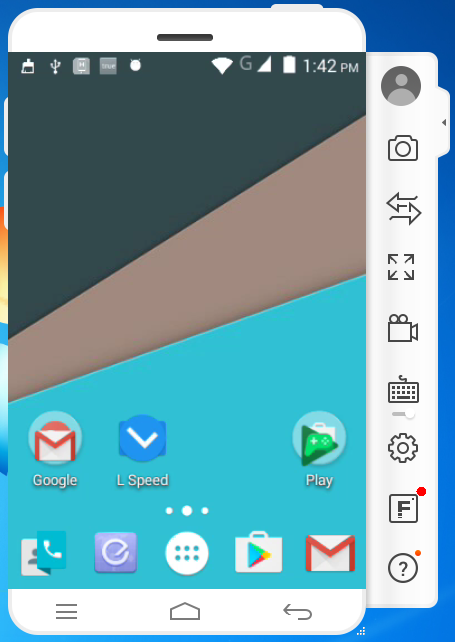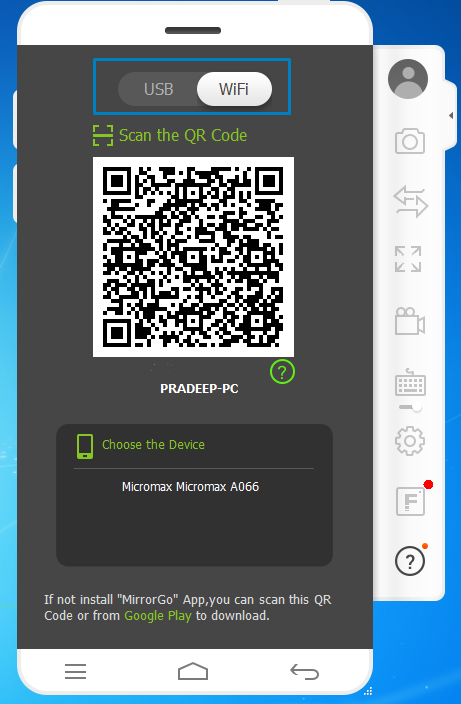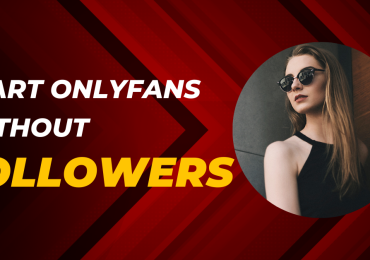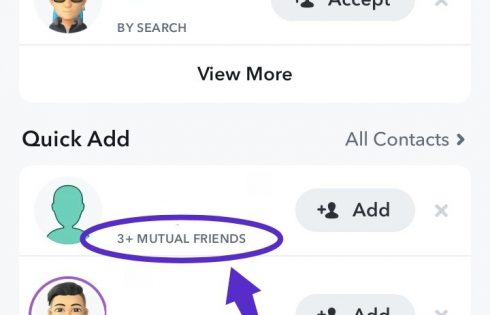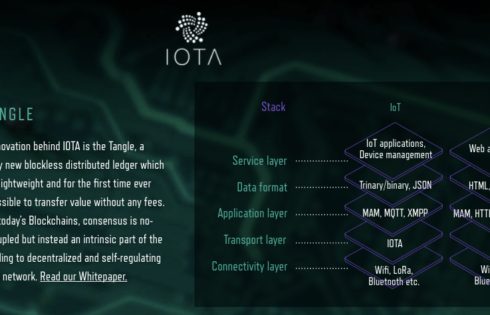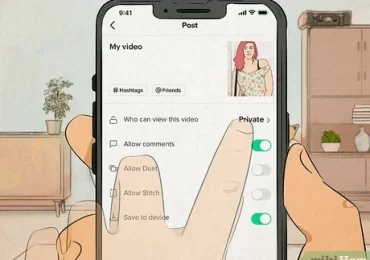Today many users want to mirror/project andriod device on pc to record video,showing tricks ,Playing Games on Big Screen etc.Many users dont have recorder to record their pc/andriod device they use screen recorder to record but if you want to record your andriod and pc at same time ? you cant so i have a solution for you First mirror your andriod device on pc.how ? Follow the below steps
Things That You Can Do With MirrorGo
Play Android phone games on the computer
To transfer data files from the computer to Android phone
reply SMS messages or other social software messages on the computer
Record, Capture, Share
What you need ?
1.Data Cable
2.Andriod device 😛
3.MirrorGo
CLICK HERE TO DOWNLOAD MIRRORGO
4.MirrorGO For Andriod Device
CLICK HERE TO DOWNLOAD MIRRORGO FOR ANDRIOD DEVICE
How To Project/Mirror Your Andriod Device On Pc
To control your Android phone with this software, you need to connect your Android phone to your computer first. There are two ways that will help you achieve this goal.
Steps To Project/Mirror Your Andriod Device On Pc
One is to connect them with the USB cable :- I think this is the most well-known method of making a connection
1. First of all download MirrorGo From above link,install it
2.Then Download MirrorGo For mobile From above link install it.
3.Lets Start Open MirrorGo from pc
4.Connect you phone to pc with Datacable. But you need to make sure that you have enabled the USB Debugging on your Android phone. You can go to the Settings on your phone to enable it.[Make sure to install driver of your device on pc ]
If you have connected your android device to PC via USB,but your device is not found, please see following steps:
[toggle title=’Click here to See Steps’]1. Not found Android device
1.Make sure the USB Debugging is on.
2.Check the MTP or PTP is chosen on your device, Open Android Notification and click “USB options”,
Turn on MTP or PTP,not “Charge only”.
How to Enable USB debugging?
| 4.2+ | 3.0 – 4.1 | 2.0 – 2.3 |
| 1. Click “Settings”.
2.Click “About phone”.
3.Click “Build number” 7 times. 4.Go back to “Settings”,and click “Developer options”. 5.Turn on & confirm “Developer options” and “USB debugging”. |
1. Click “Settings”.
2.Click “Developer options”. 3.Turn on & confirm “USB debugging”.
|
1. Click “Settings”.
2. Click “Applications”. 3. Click “Development”. 4.Turn on & confirm “USB debugging”. |
5.After Connecting your phone to pc with Datacable this will happen like in below image
6.Wait until 100% Then? Start playing games and many more things 😀
The second method is to scan the QC code : I’d like to remind you that the connection is a bit of weakness in this way
1. First of all download MirrorGo From above link,install it
2.Then Download MirrorGo For mobile From above link install it.
3.Lets Start Open MirrorGo from pc,Click on Wifi
4.Open and Scan the code with MirrorGo App That you Downloaded From above link
5.Wait until 100% Then? Start playing games and many more thing
So above tricks is all about projecting/mirror your andriod device Hope you like this trick,share with friends and family members 😀