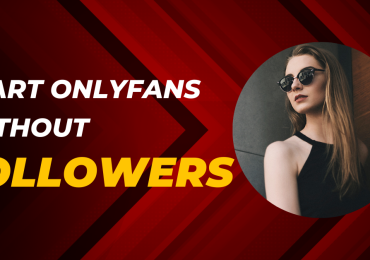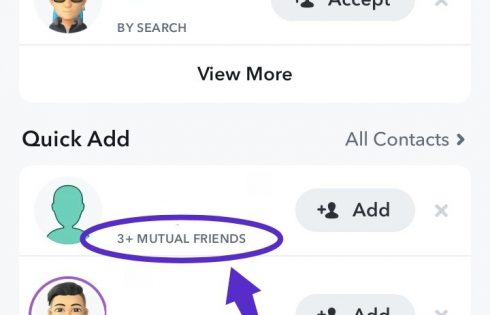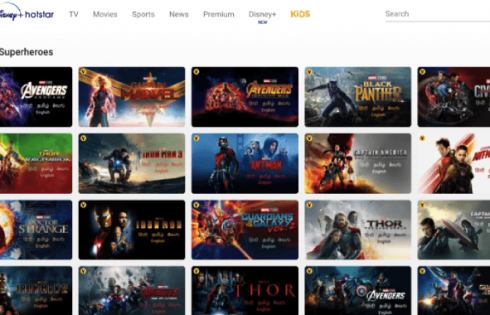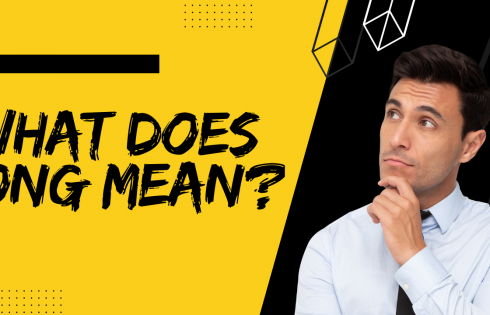Tethering is a great way to share your phone’s data connection with your laptop. Tethering allows you to connect your smartphone to any device, like a laptop, that doesn’t have its own internet connection. This means that you can access the internet on your laptop using the same data plan as your phone. It’s an ideal solution for those moments when you need to get online but don’t have access to Wi-Fi. In this article, I’m going to explain how USB tethering works and walk you through the steps of tethering a phone to a laptop. With just a few clicks of a button, you’ll be connected and ready to surf the web in no time!
Key Takeaways
- Tethering allows you to share your phone’s data connection with other devices.
- USB tethering is the easiest way to tether your phone to your laptop.
- USB tethering provides a faster and more secure internet connection than Wi-Fi.
- Troubleshooting USB tethering issues involves checking the USB cable connection, enabling USB tethering in the phone settings, and checking the sharing settings on the laptop.
What is USB tethering?
Connecting your device to your computer via USB is a great way to access the internet without relying on Wi-Fi! USB tethering allows you to share the connection of your phone with other devices such as laptops, tablets, or even other phones. This means that you can tether phone to laptop and get online quickly and easily with no need for extra equipment.
Here are some benefits of USB tethering:
- You can enjoy a faster internet connection than what you would get from Wi-Fi.
- You don’t need any additional hardware or software to start tethering phone to laptop.
- It provides more secure connections than public Wi-Fi networks.
- It’s incredibly easy and fast to do – just plug in the USB cable and you’re good to go! Tethering your phone to laptop is an ideal solution when you don’t have access to public Wi-Fi. With this method, you can ensure that your data remains secure while still having access to the internet.
How to Tether Phone to Laptop Through USB Cable?
Tethering your phone to your laptop is a breeze – you’ll be up and running in no time! USB tethering Android makes it easy for you to share your phone’s mobile data connection with your laptop. All you have to do is connect the two devices with a USB cable and enable USB tethering on your phone, and you’ll be able to access the internet on both devices. It’s important to note that this feature might not work if your phone or laptop doesn’t have a compatible version of Android. But regardless, connecting via USB tethering Android is by far the easiest way of how do I tether my phone to my laptop.
Tethering your phone to your laptop allows you to share your phone’s internet connection with your laptop, providing you with internet access on the go. There are different methods of tethering, such as using a USB cable, Wi-Fi hotspot, or Bluetooth. In this explanation, I will focus on how to tether your phone to your laptop via a USB cable.
Here’s a step-by-step guide to tether your phone to your laptop using a USB cable:
Step 1: Check Compatibility Make sure your phone and laptop support tethering via USB. Most modern smartphones and laptops have this capability, but it’s always a good idea to double-check your device’s specifications or user manual.
Step 2: Connect the USB Cable Take the USB cable that came with your phone and connect one end to your phone’s charging/data port. Then, connect the other end to an available USB port on your laptop.
Step 3: Enable USB Tethering on Your Phone On your phone, go to the settings menu and find the “Network & Internet” or “Connections” section. Look for the “Tethering” or “Hotspot & Tethering” option. Within that menu, you should see “USB Tethering” or a similar option. Enable it by sliding the toggle switch or checking the box.
Step 4: Establish the Connection Once you’ve enabled USB tethering on your phone, your laptop should automatically detect the connection. It may install the necessary drivers or prompt you to allow the connection. Follow any on-screen instructions that appear on your laptop to establish the connection.
Step 5: Configure Network Settings (if required) In some cases, you may need to configure network settings on your laptop to enable internet access. Check your laptop’s network settings and ensure it is set to obtain an IP address automatically.
Step 6: Enjoy Internet Access Once the connection is established and the network settings are configured, you should now have internet access on your laptop through your phone’s data connection. You can open a web browser or any other internet-dependent application to test the connection.
Step 7: Disconnecting the Tethering To disconnect the tethering, simply disable USB tethering on your phone or unplug the USB cable from either your phone or laptop.
Remember that tethering your phone to your laptop may consume your phone’s data plan, so it’s important to be mindful of your data usage while tethered. Also, keep in mind that the steps may vary slightly depending on your phone’s make, model, and operating system, as well as your laptop’s operating system.
How to Tether Phone to Laptop Without USB Cable?
Tethering your phone to your laptop without using a USB cable typically involves utilizing either a Wi-Fi hotspot.
Here’s a step-by-step explanation of how to do it:
Wi-Fi Hotspot Tethering:
- On your phone, go to the settings menu and find the “Network & Internet” or “Connections” section.
- Look for the “Hotspot & Tethering” or “Mobile Hotspot” option and tap on it.
- Enable the “Wi-Fi hotspot” or “Mobile hotspot” feature.
- Configure the hotspot settings, such as the network name (SSID) and password.
- On your laptop, access the Wi-Fi settings and search for available networks.
- Locate and connect to the Wi-Fi network with the same name (SSID) as your phone’s hotspot.
- Enter the password you set up for the hotspot if prompted.
- Once connected, your laptop will have internet access through your phone’s cellular data connection.
USB Tethering Troubleshooting
If you’re having trouble connecting your device to your laptop, don’t worry – we’ll help you troubleshoot! First of all, make sure that the USB cable is securely connected to both devices. If it’s not connected properly, try disconnecting and reconnecting it again. Once the connection is secure, open up your phone settings and look for the Tethering & Portable Hotspot option. It should be located in a section labeled something like Network & Internet or Wireless & Networks. Tap on this option and turn on USB tethering. On your laptop, go to Settings > Network Connections > Properties > Sharing tab and check the box that says “Allow other network users to connect through this computer’s internet connection” (this may vary depending on which operating system you are using). This will allow you to use your phone’s data connection with your laptop. Finally, restart both devices and they should now be connected via USB tethering.
Frequently Asked Questions
What are the benefits of tethering a phone to a laptop?
Tethering a phone to a laptop can be extremely beneficial. It allows me to connect my phone’s data and use it on the laptop, so I don’t need an extra internet connection. It also makes sharing files between devices much easier, plus it’s fast and convenient.
What type of data plans allow for tethering?
Most mobile carriers offer data plans that allow tethering, such as shared or family plans. These plans usually include additional data for the device being used to connect to the internet. I can check with my carrier to find out which plans support tethering.
Does tethering a phone to a laptop use more data?
Yes, tethering a phone to a laptop uses more data than just using the phone itself.
Is tethering a phone to a laptop secure?
Yes, tethering a phone to a laptop can be secure. It depends on the security of your network and how well you protect it. I make sure to use strong passwords and encryption for extra protection.
Can tethering a phone to a laptop be done on any phone model?
Yes, tethering a phone to a laptop can be done on any phone model.
Conclusion
Tethering your phone to your laptop is a great way to stay connected while on the go. With USB tethering, you can use your phone’s internet connection on your laptop with minimal setup and effort. It’s important to make sure that both devices are compatible with each other before attempting to tether them together, as well as being mindful of data usage if using a mobile plan. If any issues come up during the process, there are plenty of resources available online for troubleshooting help. All in all, tethering is a quick and easy way to keep yourself connected wherever you may be!